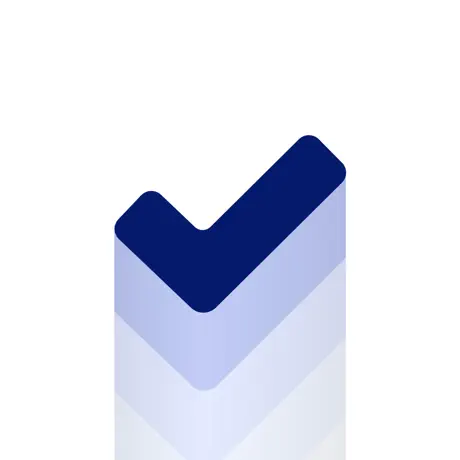How To Take an Xcode Simulator Screenshot without Shadows
See how to take a ready to use screenshot of the Xcode Simulator embedded in the device bezel without any shadow or toolbar.
• 1 min read
Adding a bezel to a screenshot may be a cumbersome task.
Wouldn't it be better to just take a screenshot of your app embedded in a bezel?
This is possible and really easy.
Let's see how.
Take the screenshot
The problem with taking a screenshot at the Xcode simulator is that it has shadows and a toolbar, those shadows that won't allow you to cut away the toolbar because otherwise you will crop the shadows as well. Arg!
Wouldn't it be better to remove the shadows all together?
This is possible! Here's how.
- Hold
cmd+shift+5 - Select the second option
Capture Selected Window - Now, hold the
optionkey and take the screenshot of your simulator - Open the screenshot with the Preview app
- Select the portion of screenshot you need
- Select the Markup Toolbar and choose the crop tool, the last one
- Save and enjoy your perfectly cropped screenshot!
If you have any question about this article, feel free to email me or tweet me @franceleonidev and share your opinion.
Thank you for reading and see you in the next article!
Share this article