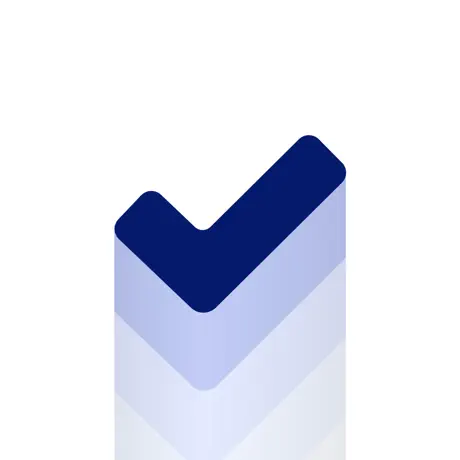Autocompletion for Images and Colours in Xcode 15
Automatically generate colors and images resources from .xcassets and avoid typos in your code with autocompletion in Xcode 15.
• 2 min read
Availability
Xcode 15
Xcode 15 offers a new really cool feature.
The ability to generate assets symbols automatically without any third-party library like R.swift or SwiftGen.
So, colors and images resources are now generated by Xcode without any additional work.
This is really handy since it avoids typos and crashes due to force-unwrap a resource.
Let's see how it works.
Color resources
First, we need to add colours as we normally would to the assets folder (e.g. Assets.xcassets), let's say we add the light.red color. Then, to access the generated resource:
// SwiftUI
Color(.lightRed)
// UIKit
UIColor(resource: .lightRed)
// AppKit
NSColor(resource: .lightRed)
Image resources
The same concept applies for images too.
So, if we add the apple_logo image, we will access this way:
/// SwiftUI
Image(.appleLogo)
/// UIKit
UIImage(resource: .appleLogo)
/// AppKit
NSImage(resource: .appleLogo)
Generate Asset Symbols Options
Disable automatic generation
The resources generation is enabled by default, if you want to disable it, you can go to Build Settings and set Generate Asset Symbols to false.
Asset symbol framework support
To choose to generate resources only for a subset of frameworks go to Build Settings and set Generate Swift Asset Symbol Framework Support to the desired set of frameworks. e.g. “UIKit AppKit” or “AppKit”.
Asset symbol extensions
You can access the color or image also as an extension of its type, eg. Color.lightRed or Image.appleLogo, for SwiftUI. This is enabled by default. If you want to disable it, go to Build Settings and set the Generate Swift Asset Symbol Extensions to false.
If you have any question about this article, feel free to email me or tweet me @franceleonidev and share your opinion.
Thank you for reading and see you in the next article!
Share this article